How I’m Using Google Calendar For Pretty Much Everything
Yesterday, we wrote about how our calendars should reflect our priorities. Today, I want to show you how I’m trying to live that out with one tool: Google Calendar.

I have tried nearly every possible way to keep up with my schedule. From simple pieces of paper to wall calendars, I’ve tried all sorts of things. For some time, I had played around with Google Calendar, putting one or two things on there, but not really using it fully.
Why I Like Google Calendar
In 2014, though, I am trying to use this one tool like crazy. So far, I love what I’m seeing. Before getting to some specifics of how I’m using Google Calendar, let me share why I like it.
1. Easy to Use. While Google Calendar is “feature rich,” I know a handful of features, and that’s all I really care to use. Putting in events and setting up reminders is as easy as using something like email or Facebook, and I like that.
2. Syncing. The calendar is on my laptop, my phone, and anywhere else I can check the internet or add the app. When I put an event on one device, it’s on them all.
3. Sharing. Leah and I share a calendar called “Adam and Leah” (we’re so creative). She can add events, and so can I, and we both can see them on our calendars.
4. Color-coding. I’ll talk more about this in the “how-to,” but each of my calendars (I have three) is a different color, so I can know what “area” of life this event or activity fits in at just a quick glance.
5. It’s Google. I use Google products for all sorts of things, from Gmail to our new phones, which are Android devices and, thus, sync almost effortlessly with Google. Even if you don’t use Google as heavily as I do, though, it is a trusted company and keeps support of the calendar very well.
6. Clean. I can’t stand calendar apps that are crazy complicated in their looks. Google Calendar is about as stripped-down as you can get, which I love. This helps me see what I need to see at a glance.
How I Use It
Now that I’ve shared some things about why I like Google Calendar, let me show you how to get started and how I’m using this free tool.
To do that, I’ve created the following screencast that I hope you’ll find helpful. It’s about 10 1/2 minutes long, so watch it and see what we’re doing to use Google Calendar a lot for work, home, and even at Lebanon Road!
(trouble viewing? Click here to watch on YouTube.)
Other resources
Google Calendar Tutorial 2013: Introduction and User Interface [YouTube; simple and straightforward video for folks who are brand new to Google Calendar; 10:00 in length]
5 Hidden Google Calendar Gems [YouTube; this is a great video if you want to dig a little deeper. It’s how I learned how to add the sports calendars; 7:33 in length]
How to Add Google Calendar to iOs [Google support; If you use an iPhone or iPad, this can be a bit tricky, but it’s worth the extra couple of steps]
Scheduling, Productivity, and Google Calendar [Kreative Knowledge; this is a long post, and includes a video, but does a great job of walking through the major features of Google Calendar.]
Above all, Google Calendar is a tool, and it needs to reflect not only what “has to get done,” but our priorities. Get a free account and think through your priorities: worship, family time, and work. Then get to putting those on the calendar and enjoy the difference being organized makes!
QUESTION: Do you use Google Calendar? What are your favorite features? Share your thoughts in the comments!
———————-
Don’t Miss a Post!
Subscribe via email to get every post for free, and get a FREE eBook.


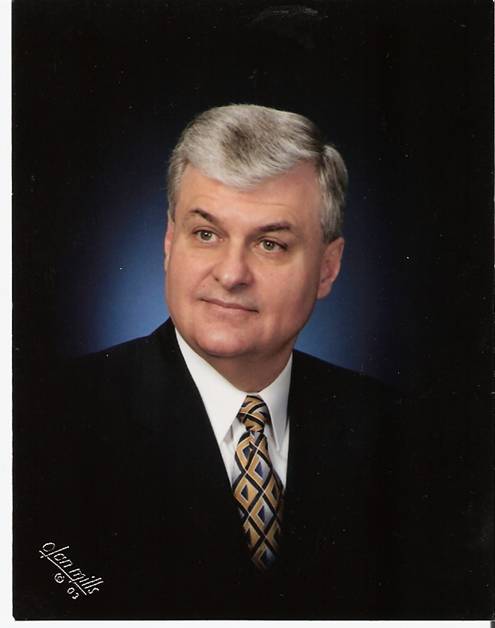
3 Comments
Adam Richardson
I’ve been using google calendar for about 2 years, but really cranked it up in the ways Faughn is describing for the past 8 or 9 months. I have 9 different calendars (with 3 kids going different directions, they each get their own).
-The way I can enter specific locations of an event and have my calendar link to a map and directions is fantastic.
-I can pull up or print a list of every church visit and speaking event I’ve done to show anyone who questions my work practices (never had to do that, but nice to know I can!).
-You can set up notifications to go to grandma’s email when you put a kid’s soccer game on the schedule.
-works across platforms; you can have an iphone and still use google calendar.
-make your wife or elders administrators on any calendar so they can add or change events.
-I love getting notifications 30 minutes or 2 days before and event to remind to be ready for it.
Highly recommend!
Adam Faughn
Wow, brother! You’re deeper into it than I am! I didn’t realize it linked to maps, but I can see how that would be wonderful.
I also love how you can set notifications. I do that all the time.
One thing I hinted at in the screencast that I need to do more of is using the “description” to make notes of things that are tied to the event. It’s a great feature that I just have to get into the habit of using more.
Matthew Moran
Hey.. thanks for mentioning my Google Calendar Tutorial.
There is also a great WordPress plug-in that lets you display Google Calendar events in a list on your WordPress site. What’s particular cool about the plug-in is that you can consolidate 2 or more Google Calendars into a single list and even color code or apply other specific CSS (styling) the items.
I both perform as a musician and speak at conferences. I consolidate both those items but also display them separately on my site using this plug in. I’ve provided the link to the plug-in below.
Google Calendar Events
http://rhanney.co.uk/plugins/google-calendar-events/