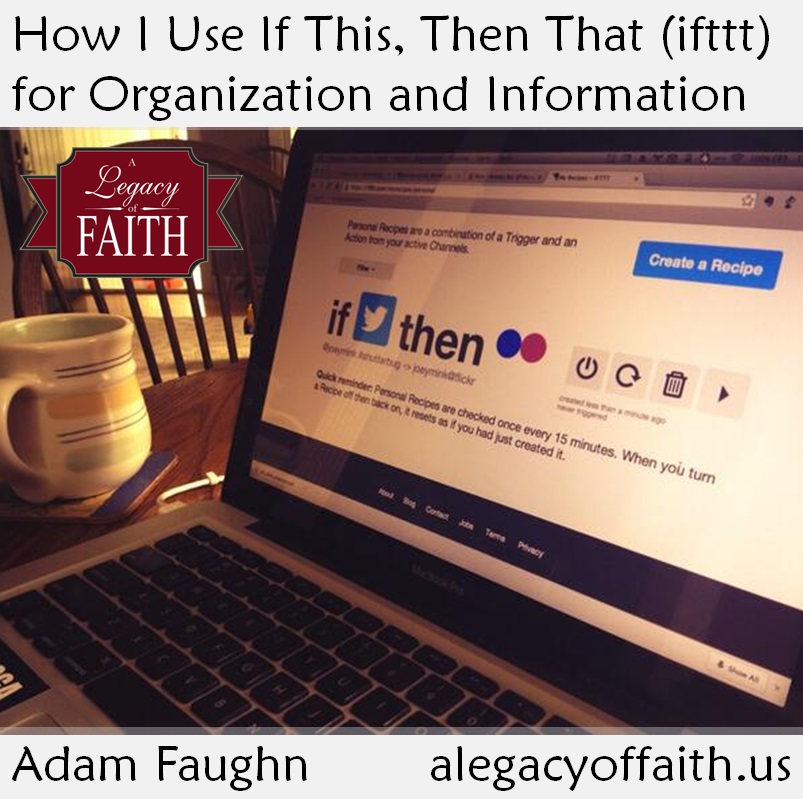How I Use If This, Then That (ifttt) for Organization and Information
We live in a technological age. Over the last couple of days, the posts on our site have reminded us to be careful that we do not get so connected with technology that we forget what is really important.
Today, I want to share a practical way to let technology work for you. It is a way for you to connect services you already use and be more efficient.
The service is called “If This, Then That,” and is usually referred to as IFTTT.
I first found out about this service a couple of years ago, and used it a little bit. Back then, only a few websites and apps were part of the site, so what could be done with it was very limited.
Oh, how things have changed.
A list of the services that can now be linked using ifttt is quite long now. Just scan this list and see how many of these you use for various purposes:
- Dropbox
- Evernote
- Foursquare
- Buffer
- LinkdIn
- One Note
- Vimeo
- YouTube
And there are a ton more. For a full list of all the sites and services that are currently available, use this link. (There are a total of 124, by the way!)
What IFTTT Does
The idea behind ifttt is to think of two services you currently use that could be better used together. In other words, IF you do THIS, THEN technology takes over and lets you also do THAT.
Each of these are called “recipes,” and they simply link two services you already use so that you don’t have to worry about doing two things. Confused? How about a couple of everyday examples to help:
For example, what if you want to have pictures that you take with your smartphone automatically backed up on Dropbox? You simply find that “recipe” on ifttt and, pow!, it’s done. Maybe you want to send your wife a text message each time you leave work. No problem. Since your phone has location services, when you leave your office or job site, it will send an automatic text to let her know you are on your way home.
You can even have your phone’s volume automatically turned down (or off) when you enter the church building!
Why I Like IFTTT
I have to admit, I am not a “heavy” user, but there are two basic ways I have come to use ifttt on a fairly regular basis.
1. Avoid duplicate tasks. I have a couple of recipes that automatically back up certain information where I want it, so I don’t have to worry about doing it later. Instead of doing something twice, ifttt takes care of the backup for me.
2. Get information more easily. I have some recipes that send me information that I would otherwise have to go looking for, but it comes up on my phone, usually via text message, by itself.
My Recipes
I currently have 12 recipes that I use through ifttt. You will probably notice a couple of themes in them, but more than that, I hope you’ll see the usefulness. I have described them below, and also provided a link to them in case you want to add them, too! (Note that I use an Android phone, but all of these recipes are also available for iPhone and iPad users. Just do a quick search on the site and you’ll find them.)
Back Up Information
1. IF Android Picture, THEN Evernote. Any picture I take with my phone is automatically backed up in Evernote the next time I have data on.
2. IF Android Screenshot, THEN Evernote. In the same way, any screenshot I might take on my phone is automatically backed up in Evernote, as well.
3. IF Buffer, THEN Evernote. Each time I send out a Twitter update through Buffer, a link is sent to Evernote. I like this, because it gives me a running diary of the articles and other information that I found important enough to share with others.
4. IF Foursquare, THEN Evernote. I rarely use Foursquare (or now, Swarm) to check in. When I do, however, I like that I can find those places again. So, each time I check in, it sends the check-in information–including the map–to Evernote.
Social Stuff
5. IF Foursquare, THEN Facebook. Just for fun, I also have Foursquare linked to Facebook. So, anytime I check in on Foursquare, it sends a status update to FB. That way, I don’t have to check in twice, and the information (because of #4 on this list) is backed up.
Get Information
6. IF YouTube, THEN Feedly. I don’t click “watch later” on YouTube all that often. If I do, however, it sends the video to my Feedly list (which I use for rss), so that it becomes part of my daily reading.
7. IF Raining, THEN text. I get a lot of updates through sms (text messaging). Three deal with the weather. The first is simple: if it is raining nearby, I get a text.
8. IF hot, THEN text. In the same way, if the temperature goes above 95 degrees, I get a text. (I know the picture says 100 degrees, but it can be adjusted to any temp you would like.)
9. IF cold, THEN text. Finally in weather, if the temperature drops below 15 degrees, I get a text. (Again, the picture says 50 degrees, but it can be adjusted.)
10-12. IF my favorite teams, THEN text. I get sports information this way, too, but only for specific teams. Using this link, you can set up ESPN to text you updates about any team (or league) that you would like. (Just click on “Create New Recipe.”) I get news headlines for the New York Yankees, Tennessee Titans, and Duke Blue Devils men’s basketball.
Conclusion
Yes, some of these are more for fun, but you can see how they also help get more things organized. Instead of scouring the web, information is sent to me in a way that I can see it when I want. I am really enjoying ifttt, especially the “back up” features.
Oh…and it’s free, which is always a positive in my book.
COMMENTS: Are you using ifttt? If so, share some ways you use it in the comments below!
 To Receive Every Post via Email for Free, Click Here
To Receive Every Post via Email for Free, Click Here
Photo background credit: Joey Mink on Creative Commons