20 Uses for Evernote for Everyone*
*Assuming you have a computer, since you’re reading this!
I have mentioned Evernote on the blog before, but have never expanded the thought. I thought for the Wednesday list, I’d share a few thoughts about the program, then ways you can use it.
First, what is it?
Evernote is a FREE online program that stores all types of information. What can be stored? Here’s a partial list:
- Text notes
- pdf files
- pictures
- audio
- tweets from Twitter
- web addresses
- web clips
 So what? Can’t you just save those on your computer? Of course you can, but here is what makes Evernote unique: since it is an online program, you can access the information from any computer with an internet connection. Additionally, you can access your information from your smartphone (iPhone, Android, Blackberry, Palm Pre, etc.), or you can download a desktop version to use at all times.
So what? Can’t you just save those on your computer? Of course you can, but here is what makes Evernote unique: since it is an online program, you can access the information from any computer with an internet connection. Additionally, you can access your information from your smartphone (iPhone, Android, Blackberry, Palm Pre, etc.), or you can download a desktop version to use at all times.
What’s the advantage? Let’s say I’m at home and I see an article online that might make a good sermon illustration. Instead of emailing myself the link, I just copy and paste the whole article into Evernote. When I get to the office, there it is! (And, by the way, Evernote automatically uploads the link, too, so you can go back to the website from your new note.)
Also, once a note is in Evernote, it is completely searchable. Evernote searches the name, tags, and text within the note (including words found within photos!), so you can easily find anything you have saved. (Scanned documents can be searched!)
Now, what does all this mean? I use Evernote for several things, and have also asked my Twitter followers to give their uses. Here are 30 ways preachers and others can use this program. (Did I mention it’s FREE?)
Michael Hite, who teaches at the Bear Vally Bible Institute in Denver, gives us our first three suggestions from Twitter.
1. He uses it first of all for scanning and tracking rebate forms to track purchases online.
2. Michael also uses the program to put in his sermon outlines, and he tags them by where they have been preached. Then he can search via location, text, topic, etc.
3. Finally, Michael puts in topical illustrations so he has a searchable database of those for his sermons.
The remaining suggestions are ones that I use, or have seen others use Evernote for.
4. Lists, lists, lists! We all have lists, so, by keeping them on Evernote, they are always with us. I often think of something to add to a list when I’m “out-and-about.” So, I pull up Evernote on my iPhone, type it in, and it’s there at my computer when I get there.
5. Family photos. This is one I just started. While I don’t upload every picture we take, I take a few that I like and upload them as another “backup” in case of a computer problem.
6. Remember the billboard/sign? Have you ever been out and seen a sign you would like to remember? Just snap a picture of it, put it in Evernote, and then it is searchable (even the text within the picture). My friend David Lemmons does this when he changes the sign in front of the church building. (By the way, if you take the picture with your phone, Evernote also knows where you took the picture, so you can remember if you need that information!)
7. Shopping reminders. When Leah and I were looking for a piece of furniture for our office, I would simply take a picture of the display piece in the store with the price sign and we could then compare them. I also clipped eBay auctions when I was comparing computer prices earlier this year. How does it work? Here’s a 90-second video explaining it:
8. Quotations. I like quotes, but I don’t like storing them. I don’t like filling my file folders with little slips of paper with one or two quotes on it. So, scan or type it into Evernote, tag it, and it’s completely searchable.
9. Forward emails. I send out a couple of email newsletters to the members at Lebanon Road each week, and I like keeping them, but I don’t want them cluttering up my inbox. So, I have my Evernote email as one of the “recipients,” and it automatically sends it to my Evernote account, where it is fully searchable. (If you would like to get these emails, which come out 2 times each week, just let me know.)
10. Business cards. I am not a fan of business cards. They are useful, but hard to store. So, I just take a picture of them and put them in Evernote. Remember, they are fully searchable, and I have a folder for them, in case I can’t remember any information.
11. PDF’s of sermons. If you pay ($5/month) for Evernote, you can upload Word, Publisher, and PowerPoint files. If you are cheap like me, you just save the file as a PDF and upload it to Evernote. Again, it’s another backup, and the file is fully searchable (though you can’t edit a pdf).
12. Recipes. Okay, so I don’t use Evernote for this, but Leah does! She finds recipes on blogs or websites and just copies and pastes them in her account, where they are fully searchable.
13. Library updates. I have heard of some folks who have taken pictures of every book in their library (the title page) and uploaded it to Evernote in case of a fire or other disaster. If you have a large library, this isn’t a bad idea for insurance purposes.
14. Other collectables. Obviously, the same is true if you collect anything, from jewelry to baseball cards to figurines. Just type a short note under each picture in Evernote of the value or other important information.
15. Memories. I have seen some folks who have scanned in old documents, books, or pictures and saved them in Evernote (again, as another “backup”). Maybe it’s a diary that’s falling apart. Scan it in, and it’s fully searchable.
16. Twitter tweets. I use Twitter a lot, but keeping up with the many tweets you like can be nearly impossible. If you follow @myen on Twitter, though, Evernote will automatically follow you back. Mention @myen in the tweet, and it sends that short note to your Evernote account. Another great way to collect some quotes.
17. Save time in meetings. Do you try to follow along with everything that’s written down on a whiteboard in a meeting? STOP! Just wait until the board is full, take a picture, and send it to Evernote. Remember, text within the picture (so long as it’s legible) is searchable. Yes, that includes handwritten material!
18. Collaborate. One of the interesting features of the program is that you can share a specific folder. For example, Dale Jenkins and I share an iPreach folder. When we think of something (like a possible guest or topic), we just add it to the folder and the other person can view it. This is great for projects where meeting face-to-face isn’t going to happen often.
19. Secure information. Do you get tired of remembering all the numbers you have to remember (Social security, driver’s license, birthdays, health insurance numbers, etc.)? Save them into Evernote, and you can encrypt the text. Then you just click one button, type in a password, and there are your numbers. I have even heard of some folks who do this, ironically, for their internet passwords!
20. What did I like? Have you ever been on a trip and done something you really enjoyed, only to forget the name of the place you were at? How about taking a picture of the restaurant or store, and then saving it in Evernote. Why? It knows where you took the picture! The next time you are in that city, just call up the picture and it will map out where that store or eatery is!
——————–
So, there you go. Is your head spinning yet with ideas? Get an account and start remembering everything! …did I mention it’s free?
What uses do you have?


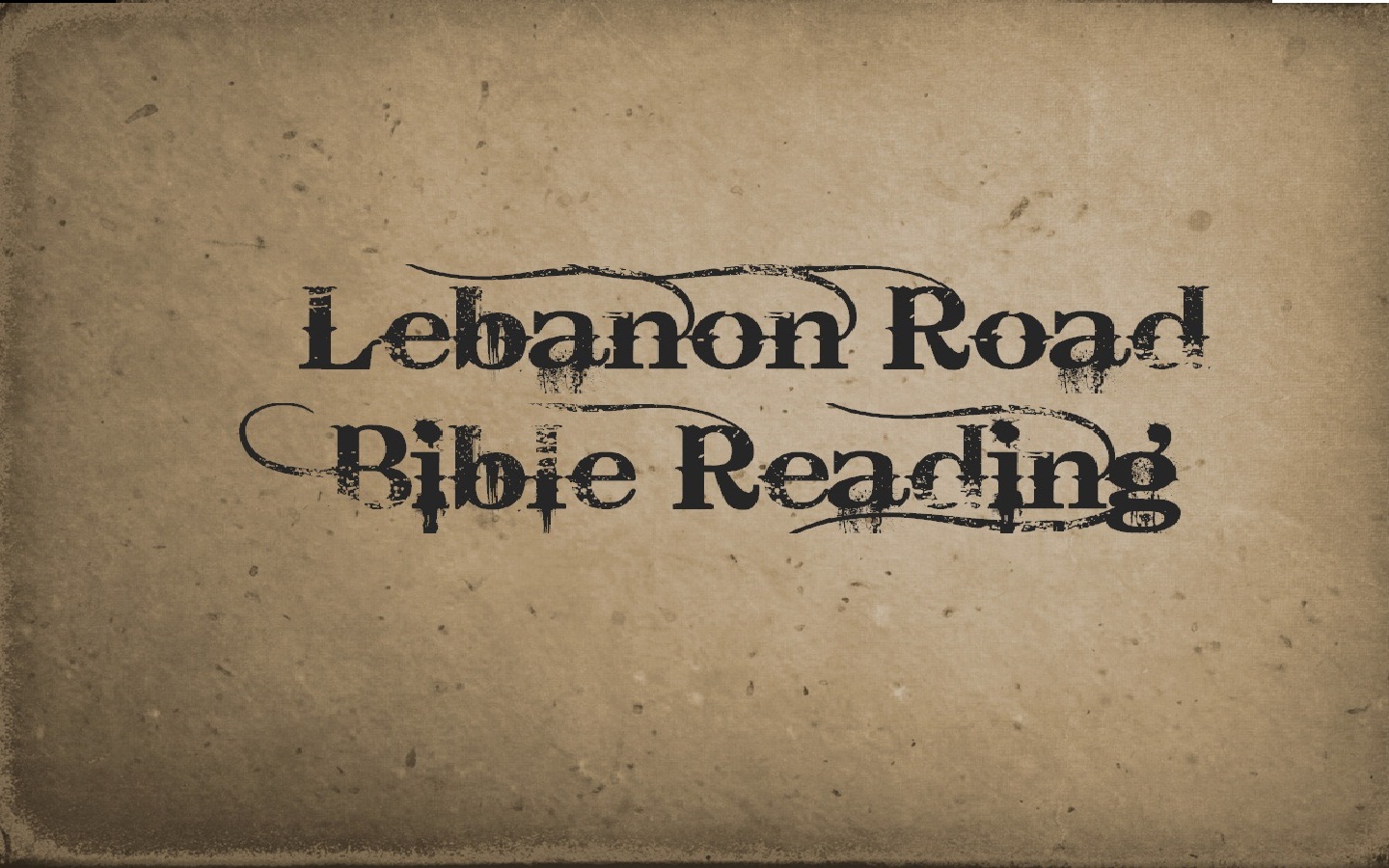
3 Comments
Jim Faughn
AND YOUR DAD IS STILL TOO DUMB TO FIGURE IT OUT!! (Has anybody seen my slate tablet????)
David Lemmons
Adam,
I come across loads of websites which contain lists of mp3 audio files, particularly, sermons. I copy the page and paste into a note in Evernote. I tag the note as mp3, and when I need something to listen to on the Ipod, I have lots of files from which to choose. Just click the mp3 tag and they are all displayed for you. You can Right-click and download the audio from your Evernote note. BTW, I do not believe your dad’s claim!
Neale
Just started using Evernote as part of the “universal capture” aspect of “Getting Things Done”. You didn’t mention Evernote’s text and handwriting recognition; meaning any text in words, written or typed, are indexed and searchable in Evernote — something I think puts this app ahead of the rest.
There’s a good discussion is going on about how people use Evernote over on Youtube: