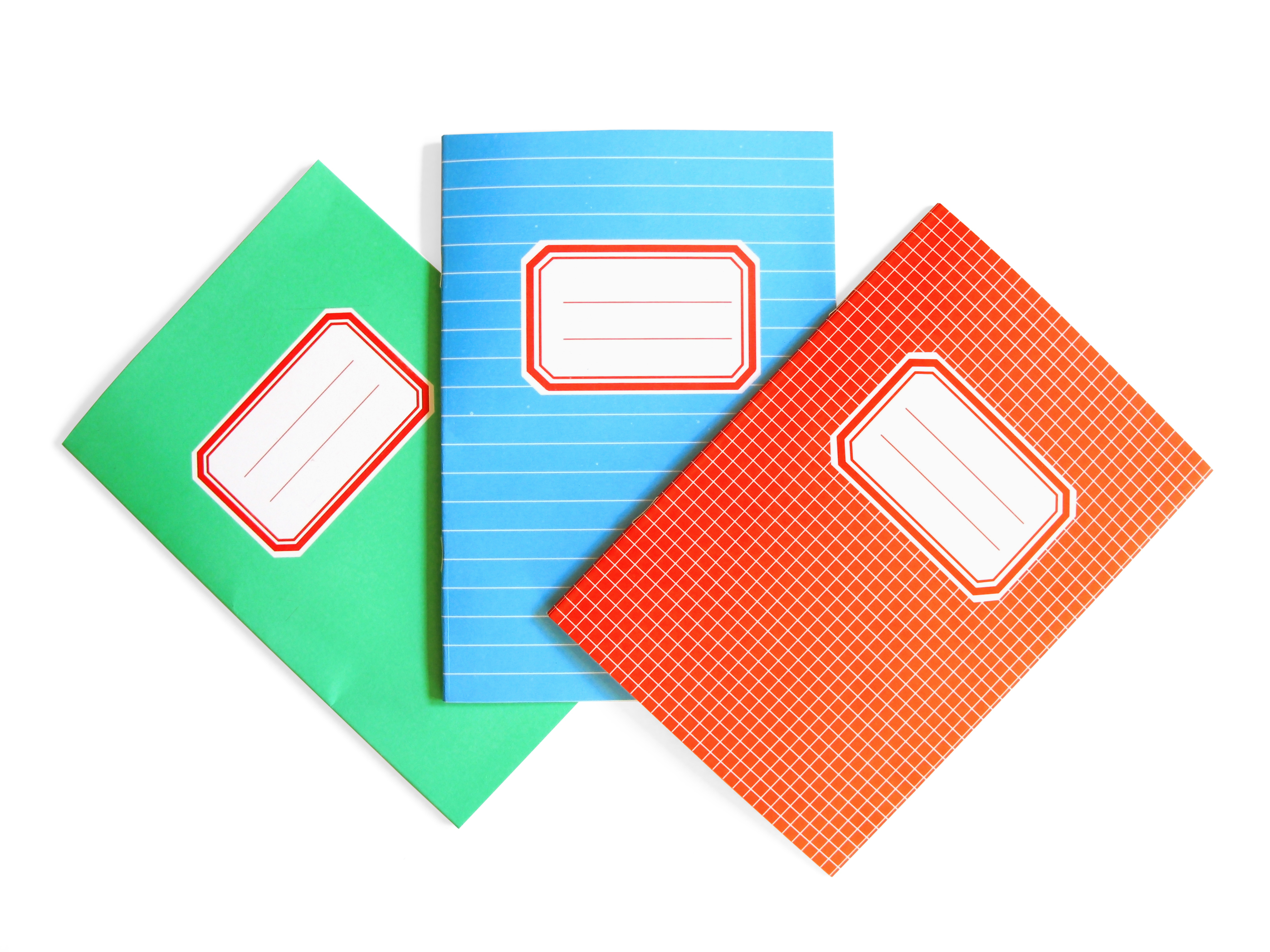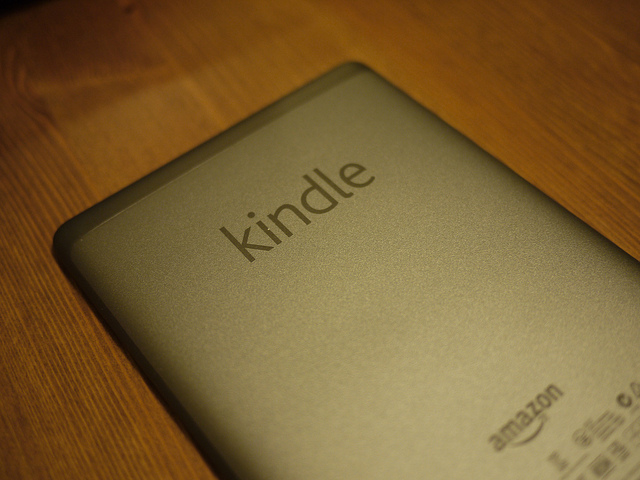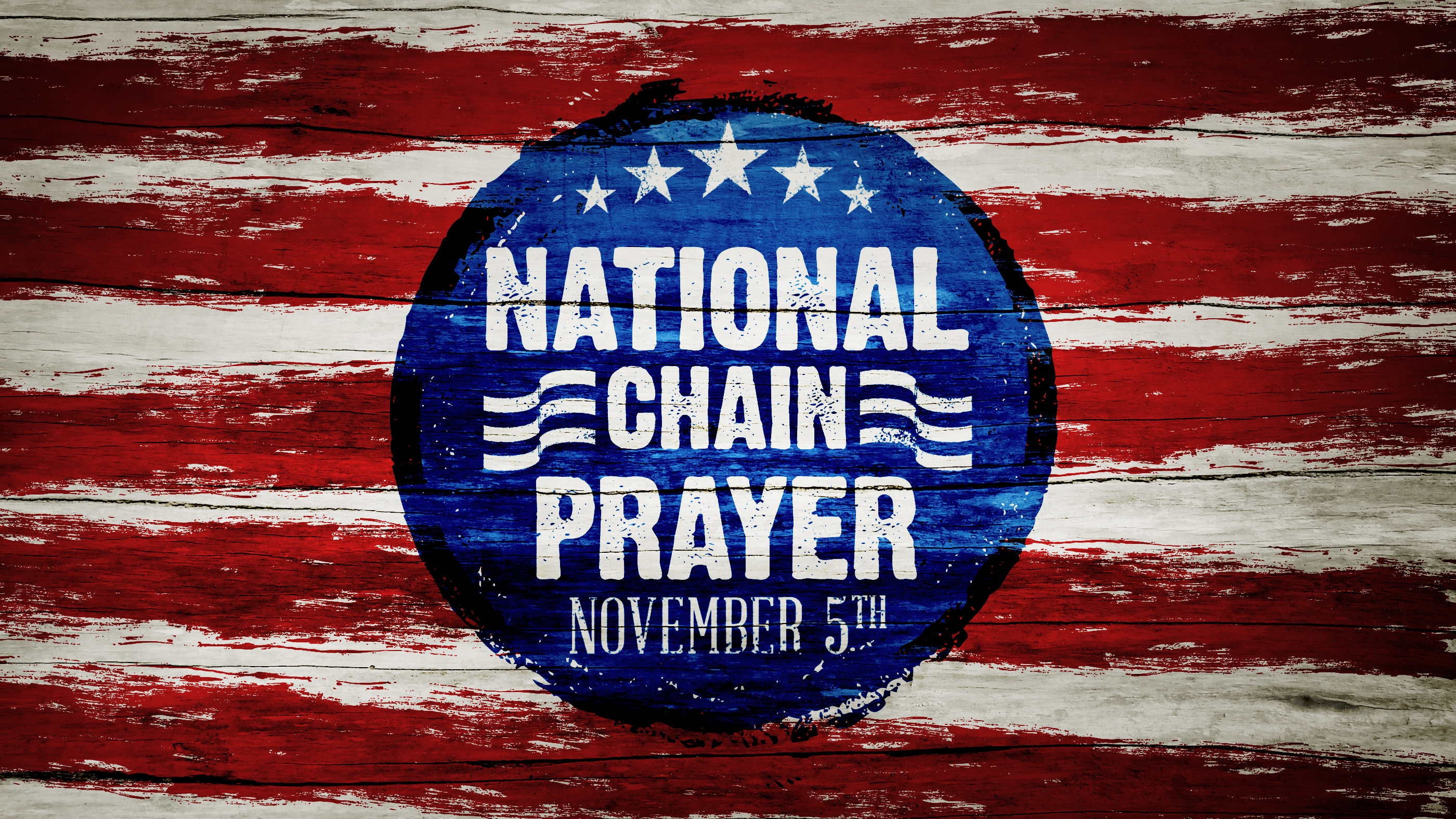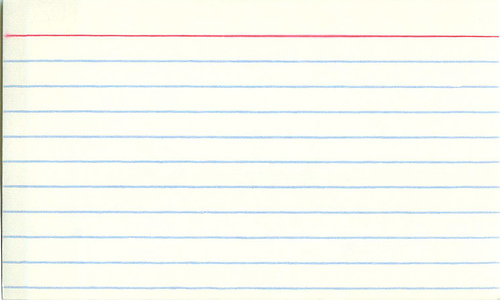Olive Tree Bible Study Program Overview
Last night, I finished teaching a “mini-series” on How to Study the Bible. Instead of a long, drawn-out study going verse-by-verse through a text, our class took a little break and spent four weeks looking at tips and tools for better Bible study. I hope this little refresher course was good for those in the class. It surely was good for me.
You see, as a preacher, one of the temptations is to only think about how to study for sermons, when I need to read and study for my own spiritual growth and maturity, as well. Keeping those two things separate is not easy (and they will never be totally divided, as some of my best sermon ideas are drawn from my own reading and study), it is necessary for me to focus on my personal walk with the Lord.
 Part of the class involved sharing some tools I use and recommend. Last night, we spoke for a few minutes about Olive Tree Bible program, but I did not get to speak of it for very long. So, I decided to write this post as a follow up for those who are interesting in using some good tech tools for Bible study.
Part of the class involved sharing some tools I use and recommend. Last night, we spoke for a few minutes about Olive Tree Bible program, but I did not get to speak of it for very long. So, I decided to write this post as a follow up for those who are interesting in using some good tech tools for Bible study.
ONE DISCLAIMER: I am fairly new to Olive Tree and am still getting used to it. However, after just a few months of irregular use, I love it!
Features
Olive Tree itself is free. You can download an app for your iPhone, iPad, Kindle Fire, or Android phone or tablet for free. Also, having an account with Olive Tree is free. Recently, though, they have taken it a step further, and this is where the beauty of the program comes in. You can now download an “app” (basically like an iTunes or Dropbox button) for you Mac or PC.
And…here’s the best part…you can sync across any or all of these FOR FREE. So, if you like to take notes on your iPad (for example), feel free to do that, then open up Olive Tree on your computer and, voila, there are your notes!
In Olive Tree, you can highlight text, make your own notes, and compare translations all with a simple keystroke. Further, there are tons of downloadable commentaries, word studies, and other works to add to your library. Some are free, but most cost money. [More about this later] So, take notes and highlight all you want on your Android phone, then get on your computer, and there are all your notes!
The other part of Olive Tree that I am still getting used to is customizing it. When you use the program on your phone or tablet, you can customize what different “gestures” (finger swipes, for example) will do. This can bring up dozens of possible resources, cross-references, or note-taking abilities that will then help you make your program truly be yours.
Cost
As I said, the program and many of the works are free. Below is a list of the works I have downloaded and used and I have yet to purchase a single volume.
- King James Bible (automatically comes with the program)
- American Standard Version
- Bible in Basic English
- Darby’s New Translation
- Holman Christian Standard Version
- Modern King James Version
- Revised Version (New Testament)
- The Tyndale Bible
- World English Bible
- Wycliffe Bible
- Jameson, Faucet, and Brown Commentary
- Matthew Henry’s Commentary
- Easton Dictionary of the Bible
- Hitchcock’s Bible Names Dictionary
- Sermons from John Piper
- The Works of Josephus
Again, I have not paid a dime for any of these. Now, there are other works I might add in the future, but I use Olive Tree mainly for note-taking, so I am not worried about having a huge library within the program. I do like having several translations available at my fingertips, though, for simple word studies.
Most of the paid volumes are priced fairly. This is my caution, though. I would caution not building a massive library and sinking tons of money into the program. I would see it as more of a note-taking program so that you can have all your notes in one place and more easily studied.
Back it Up with Evernote
If you are not familiar, I use Evernote to remember just about everything. One of the questions about any sort of technology software is, “What happens if the company goes out of business or discontinues the product?” That’s a great question, and that’s why you do not need to be dependent upon one company.
So, with Olive Tree, you can automatically back up your notes and highlights into Evernote. And, of course, if you do not have an Evernote account, it is free as well. [Sign up here.] That way, it would take both Olive Tree and Evernote “going under” at the same time for you to lose your stuff.
Get Started with These Resources!
Here are some resources to help you get started and to help you learn better how to use Olive Tree.
1. Olive Tree website homepage
2. My friend Daniel Howell recently wrote a wonderful tutorial on Olive Tree on his blog. I highly recommend it. Here’ the link.
3. A video about Olive Tree. The video quality is a bit lacking, but this 3:22 video will show you just some of the features and ease of use. Here’s that link.
4. A how-to showing the way to backup (sync) your Olive Tree notes with Evernote. It takes a few steps, but once it is done, it is automatic.
———————————-
Have you used Olive Tree? What are your thoughts? Tips? Complaints?
_____________________________________